Tmux or Terminal Multiplexer may be one of the coolest and most
productive utilities out there.
It allows users to have multiple windows and panes and rapidly shift between them using keyboard shortcuts.
Below I have 3 panes, one with man tmux , one with top and another waiting for me to
type something in !
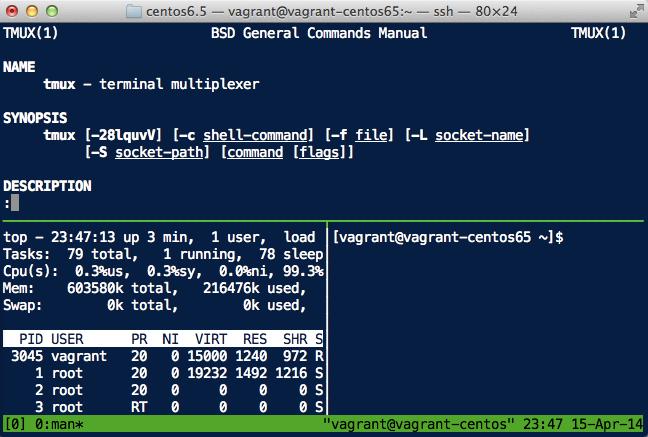
Tmux is a little tricky to get the hang of so I’ve summarized how to use it below specifically if all you want to do is use multiple panes and switch between them:
Install tmux using your favorite package manager
yum install tmux or apt-get install tmux
you may need to sudo before using those commands
Verify tmux is installed by tmux -V. This should give you a version
number.
Start tmux using the command tmux
This shouldn’t change anything apart from a row at the bottom of your shell
Tmux is manipulated using the prefix key CTRL-b , hitting this
combination tells tmux that the next command is aimed at tmux and not
the shell
You have to press CTRL-b together first, then release and press the
next key:
To make a vertical split pane press CTRL-b then press % i.e. the
percent sign using SHIFT-5 on US keyboards
To make a horizontal split pane press CTRL-b and then " i.e. the
double quote character
To change the pane in focus press CTRL-b and use the arrow keys to
move the focus.
And finally, to get help press CTRL-b and then ?
Now if you’re using PuTTy as a terminal emulator , you may see â as
the tmux pane separator/divider instead of a line. The issue is the
encoding, set your $LANG environment profile in your ~/.bash_profile by adding the line
export LANG=en_US.UTF-16
that should fix it.
There’s a lot more to tmux but i think even these few instructions are enough to make a massive productivity jump